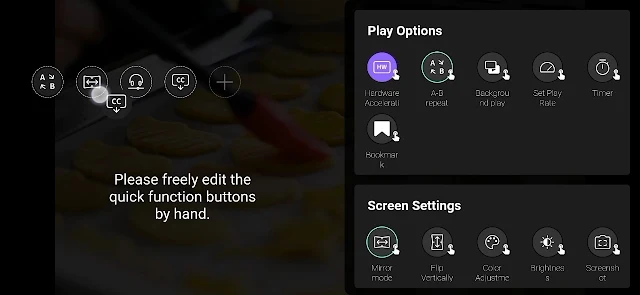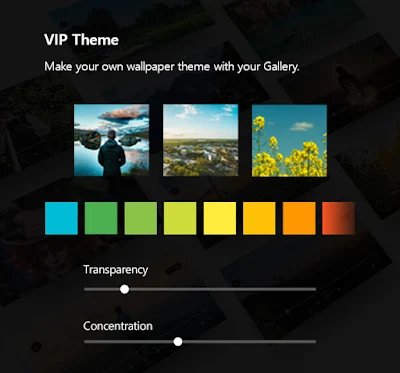Tips for using KMPlayer APP #MyList

There are videos and music that match your situation, such as parties, drives, and reading.
For example, just like there are music that each person listens to on a rainy day!
With KMPlayer APP, you don't have to find the same music and videos every time depending on the situation!
You can make your own playlist “MyList” in advance!
In this post, We will create MyList!
First way to add!
STEP 1) Go to the MyList tab.
How to move MyList : : My Tab > First Tab

STEP 2) Click the + button (Make New Mylist).
Then enter a name for MyList and click ‘OK’.

STEP 3) Click the More button on the specific media in the media list.
Click on "Add Mylist". Then select the Mylist to which you want to add the media.

Mylist is added!
Second way to add!
STEP 1) Click the More button on the specific media in the media list.
Click on "Add Mylist".

STEP 2) Click the + button (Make New Mylist).
Then enter a name for MyList and click ‘OK’.

Mylist is added!
Play on MyList!
STEP 1) Go to the MyList tab.
After selecting MyList to play, first select the video to play.

Thank you.
-----------
▼ KMPlayer Homepage ▼
▼ KMPlayer Android & iOS application ▼
https://fb.kmplex.com/dlink/share
▼ Facebook ▼
https://www.facebook.com/kmpmedia/
▼ Instagram ▼
https://www.instagram.com/kmplayer_official/