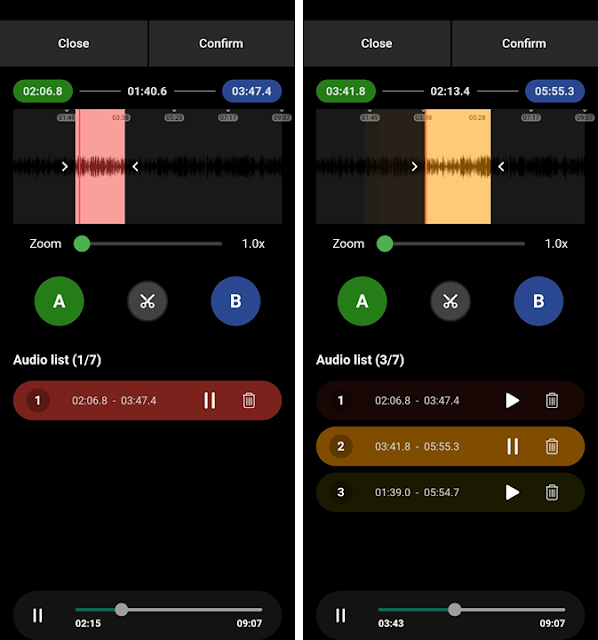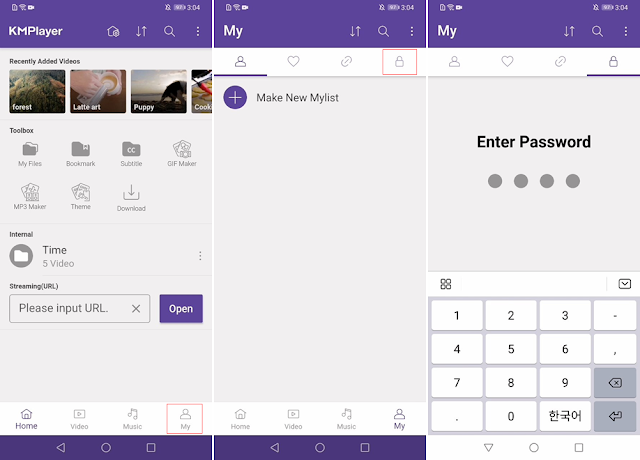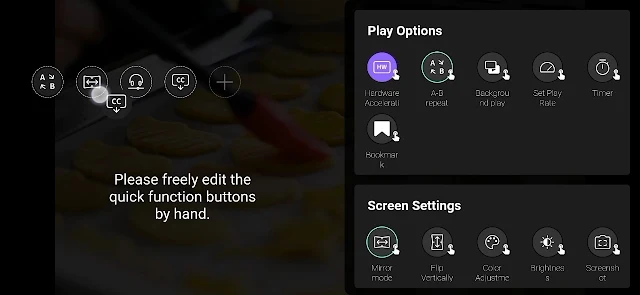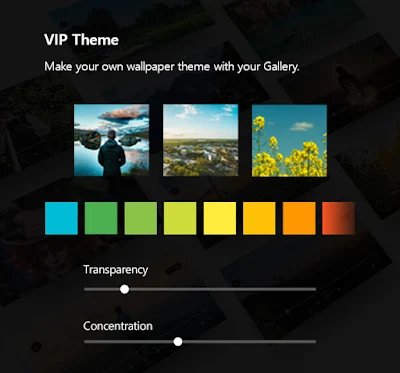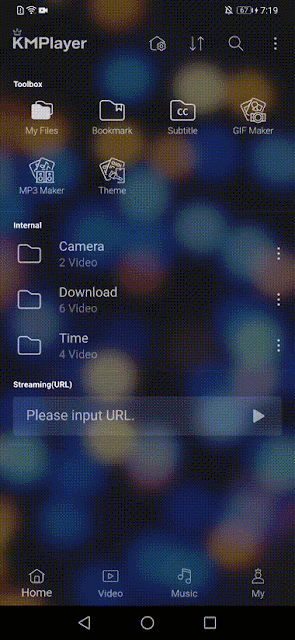KMPlayer team came with good news!
The KMPlayer app has achieved 1 million downloads per day globally!
Since the renewal of the KMPlayer app in February 2020,
we have communicated with users and created KMPlayer together.
Through reviews full of users' interest and love,
new features have been updated or existing functions have improved more.
And now users from various countries around the world are meeting KMPlayer.
This happy news is all thanks to your interest and love!
Thank you very much!
We will continue to be a KMPlayer full of fun and emotion!
Thank you.
▼ KMPlayer Homepage ▼
▼ KMPlayer Android & iOS application ▼
https://fb.kmplex.com/dlink/share