Tips for using KMPlayer APP #MediaLock
KMPlayer APP supports media lock function.
If you use the media lock function for a video or music file in
KMPlayer APP,
you can play the video or music only in the lock tab.
In this post, we will use the media lock feature.
First, set a password in the lock tab
STEP 1) Go to the [My Tab > My Tab's Key Tab (Lock Tab)]
screen.
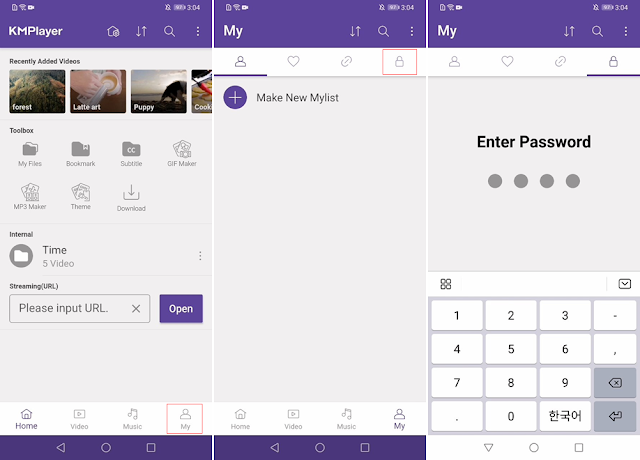
STEP 2) If no password has been set, set a password.
(caution! If you forget your password, you will need to reset
the app. )

Second, using the media lock function
STEP 1) Click the More button of the media you want to lock.
STEP 2) Press the Media Lock menu.

Media using the media lock function is not visible in the list.
Third, check the media in the lock tab
STEP 1) Go to the [My Tab > My Tab's Key Tab (Lock Tab)]
screen.
STEP 2) Enter your password.

Fourth, unlocking
STEP 1) In the Lock tab, click the Media's More button.
STEP 2) Click the Unlock menu.

Thank you.
▼ KMPlayer Homepage ▼
▼ KMPlayer Android & iOS application ▼
https://fb.kmplex.com/dlink/share


