Added KMPlayer Edit menu!
In the KMPlayer Edit menu, you can quickly and easily use VIP functions such as media cropping, GIF creation, and MP3 extraction.
Also, because GIF files and MP3 files created using each VIP function are gathered, it can be played quickly.

This useful KMPlayer Edit menu can be moved by clicking “KMP Edit” in [ Home tab > Toolbox ]!
In this post, we will use “Media Crop”, a VIP function added with the KMPlayer Edit menu.
Media Cropping supports a total of two functions.
- Crop Video : The ability to crop the desired part of the video.
- Crop Audio : The ability to cut the desired part of the audio.
Crop Video
STEP 1) Click [Crop Video] and select the video.

STEP 2) Specify the start and end of the video you want to crop.

STEP 3) Click the confirm button.

Click the Save button on the preview screen and you're done!
Crop Audio
STEP 1) Click [Crop Audio] and select the audio.

STEP 2) Specify the start and end of the audio you want to cut and click the Scissors button.

Crop Audio function can cut from one audio file to multiple files.
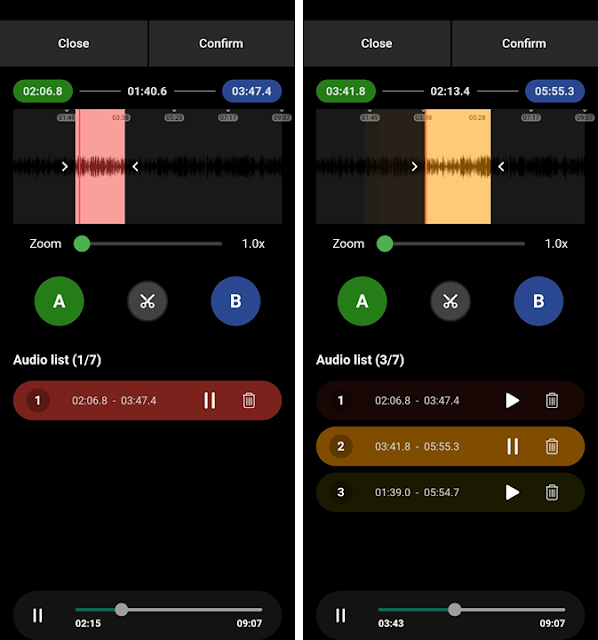
STEP 3) Click the confirm button.

Click the Save button on the preview screen and you're done!
Thank you.