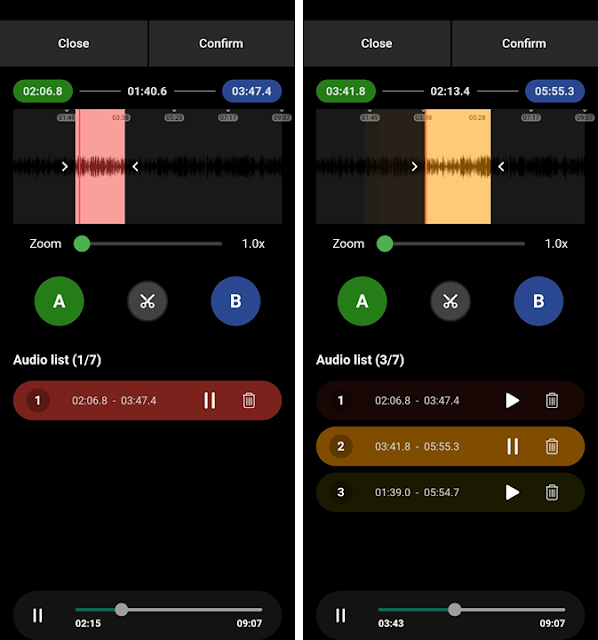Hello.
Do you like watching game-related content while playing games?
Do you like watching movies while doing other things on your
computer?
Do you like taking notes on your computer while listening to
video lectures?
If so, here's a tip for KMPlayer 64X!
The tip I'm going to introduce this time is [ Default Control
Autohide mode ]!
If you use this mode, the top and bottom control boxes are
hidden.
STEP 1 ) Click [ Right mouse button > View > Default Control
Autohide mode ].

STEP 2 ) Confirm that [ Default Control Autohide mode ] is applied.

Please use the [ Default Control Autohide mode ] function of
KMPlayer 64X a lot.
Thank you.