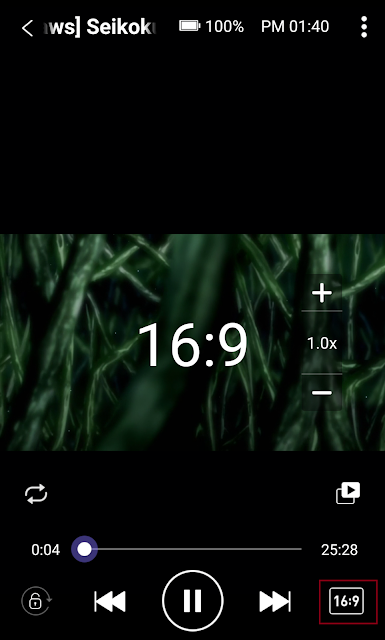Hello KMP users !
Today, I'd like to explain main functions of KMPlayer Android application to our users for better understanding of the app!
For Android KMP app, we have many different useful features !
And I'd like to explain these features with details!
Please make sure that this posting is for Android-based KMP application!
(KMP app for iOS is a bit different!)
OK, let me start with the overview of the main features!
Please see below screenshot!
For specific features, please see below !
Start with the menu bar on the right top first !
When you click the menu bar, you will see three setting options!
First setting option is subtitle setting.
When you click [subtitle], you can see the setting.
This option enables to set subtitle on/off, open the subtitle and manage the sync!
Second option is Phase repeating option.
When you click [A-B Repeat],
You will see A and B appear on your screen as I marked above.
If you want to repeat certain phase of your video, you can use this function.
Click A for setting starting point and click B to set end point of your phase.
When you are done with setting the repeating point,
you'll see the phase is immediately repeated over and over.
Third option is [Mirror mode]
When you click [Mirror mode], you see the screen is horizontally reversed.
You click again the [Mirror mode], it comes back to the original screen.
This option is very useful when you learn a choreography from the video :)
Next is playing speed setting.
The original speed is set as 1.0.
Below 1.0, the speed is slower and above 1.0 it's faster.
And when you touch your left side of screen,
you can optimize your brightness as you see the screenshot.
Touch your right side of screen, you can control your volume.
When you click once circulating icon on the left bottom of your screen,
your video will be played repeatedly after the first play ends.
When you click again on your icon, your next video on your playlist will be automatically played.
And click the icon again, it comes back to the original setting.
Next, you see the screen setting. Please see the very bottom right of the screen.
There are different options for the screen.
Above screen is fitting horizontally.
Below screenshots show you different options.
But I would recommend to set as [Best fit] for your watching
which is actually automatically set when you open the file.
Hope this post will help our users to use KMPlayer App effectively! :)
Have a great day !
▼ KMPlayer Homepage ▼
▼ KMPlayer Android & iOS application ▼